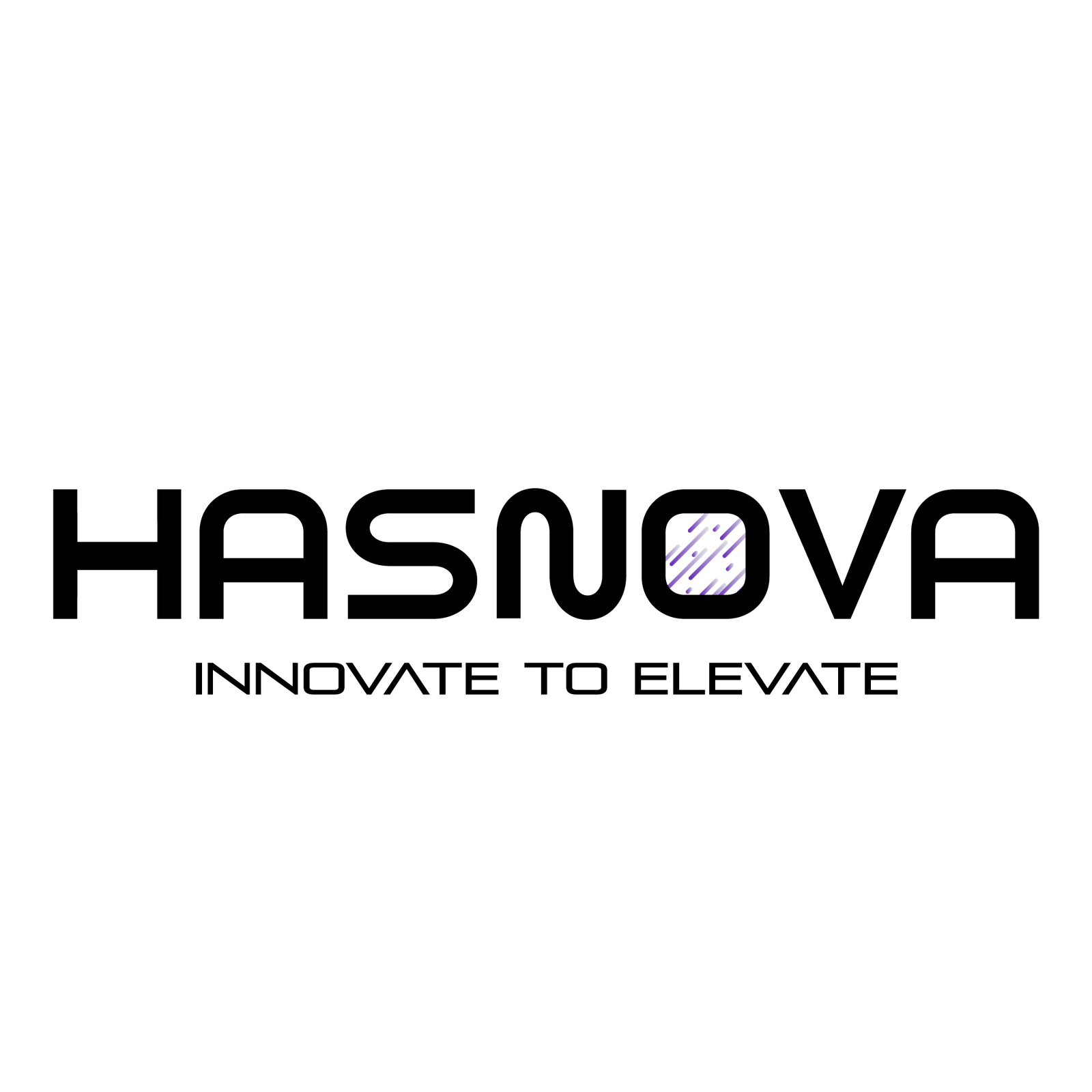Want to build an appealing, professional website without any basic knowledge of coding? The Wix Website Builder is the best option available. With it’s large template library, user-friendly drag-and-drop interface, and robust built-in features it allows you to create something from a basic personal blog to an online store with complete functionality. Because of Wix’s amazing features such as simple to use, and cost, it’s a great option for anyone trying to build a strong online presence, be they an aspiring business owner or small business owner. Read this blog to get all the information on the process of getting started with Wix in this article, Moreover, find out its main features, plans, and benefits to help you choose the right website builder.
What is Wix?
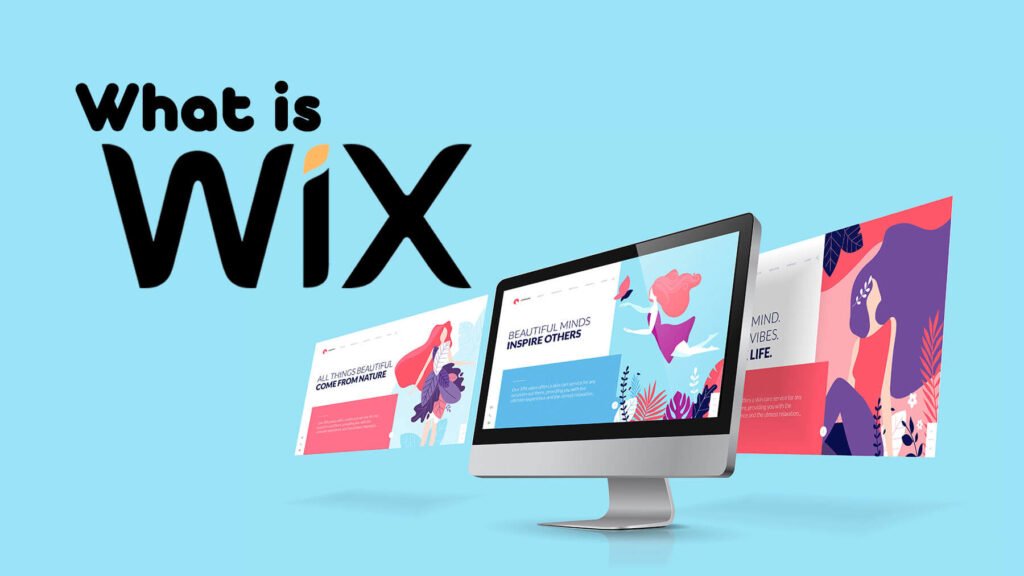
Wix is a robust, user-friendly online tool that makes it simple and quick to build expert websites. You can create anything from personal blogs to enterprise-grade eCommerce centers without knowing how to code thanks to pre-set features, customizable templates, and a drag-and-drop interface. Wix is the best option for small and medium-sized enterprises because it offers built-in features for branding, marketing, eCommerce, and more. Wix is a global leader in web design and a pioneer in modern technologies including artificial intelligence (AI) website building, with over 200 million users and availability in 17 languages. Enlyft reports that Wix.com holds a 12.7% market share in the Web Content Management category.
How to Get Started with Wix Website Builder?
Step 1: Create a Free Account
Creating a Wix account is free of cost. Unlimited sites can be created and managed, and you can later buy to get premium services like a domain connection and ad elimination.
Step 2: Build Your Site
Use the drag-and-drop editor to add design elements, media galleries, and animations to your website, or start from scratch with one of the over 800 available templates.
Step 3: Set Up Your Business
To suit your business demands, you may add more than 250 apps to your website, such as a blog, booking system, or online store. Wix offers support to companies of all sizes.
Step 4: Choose a Premium Plan
For features like custom domains, ad elimination, payment processing, and analytics, upgrade to a premium plan. Anytime you want, you can modify or cancel your plan.
Step 5: Set Up Payments (Optional)
If you want to take money through your website, include payment options including credit cards, PayPal, and Wix money.
Step 6: Manage and Grow Your Business
To expand your business, use Wix’s SEO tools to promote your website, run AI-driven advertisements, and monitor your performance using analytics.
What Are the Different Wix Plans and Which One Is Right for You?
Wix has different kinds of plans, ranging from the basic Light plan to the premium Business Elite plan, to meet different demands. The good news is that it also offers a Free plan. Wix’s free plan offers 500MB of storage and bandwidth in addition to online customer support. The limitation of the free plan is that Every page has Wix advertisements, and you can’t make a custom domain. However, Even with these limitations, it’s a great way to start creating a visually appealing website without having to sign up for a premium subscription. Check out all the available plans and their features below to find the perfect fit for your needs.
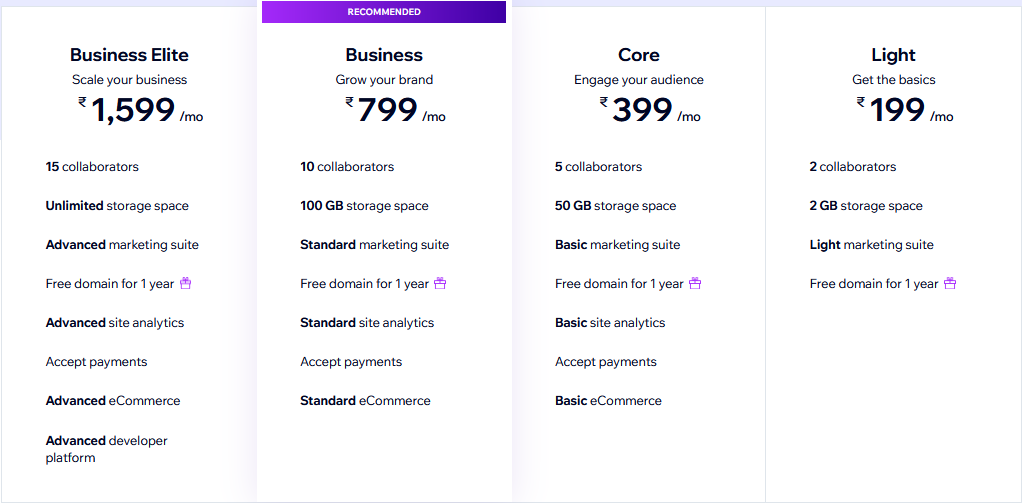
How to Create Wix Logo With Logo Maker Option?
Do you want to design a logo for your brand? Well designing your logo with Wix Logo Maker is the best option. All you have to do is follow 5 simple steps given below:
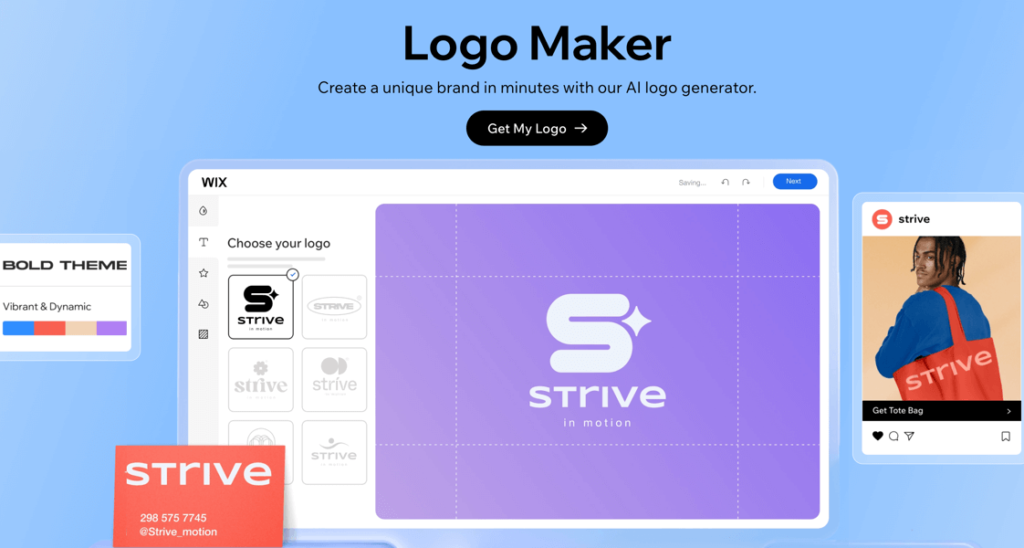
- Enter your Business name: Enter the name of your company or brand into the Wix logo maker, along with a tagline if you have one.
- Select Your Industry: Select your industry to help Wix with creating suitable design suggestions.
- Share your design style: Select from different style options to develop a unique logo that reflects your company.
- Customize your logo: Select a logo design and add your own touches by modifying the fonts, colors, icons, and other elements.
- Download your logo: You may now download your logo design with high-quality picture files and use it anywhere.
Where to Access and Manage Your Website with Wix Dashboard and Sign In?
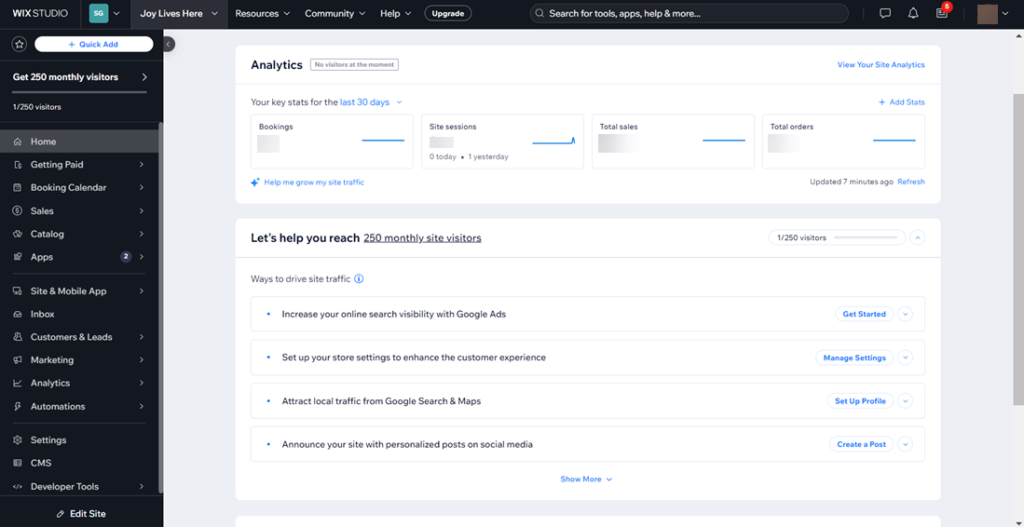
The Wix dashboard is the management center of a website. Only you and any other team members who you collaborate with while building your website can see the dashboard.
1- Switch Between Sites and Workspaces
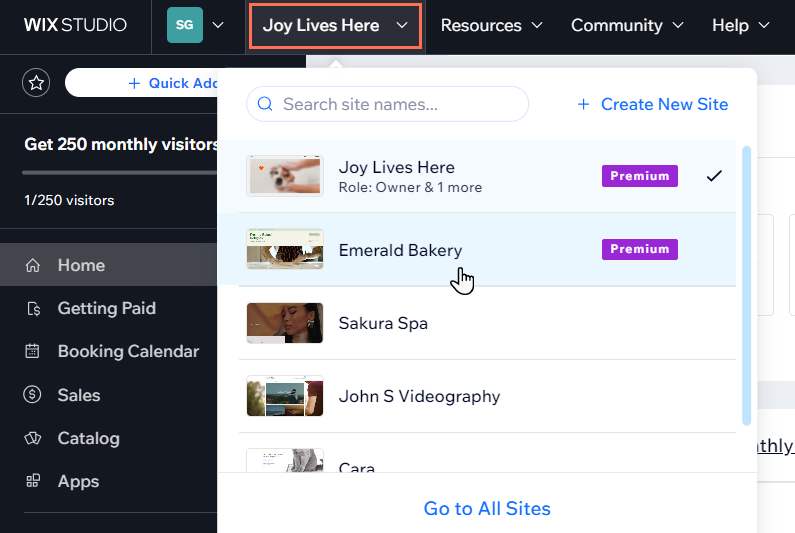
By selecting the site name drop-down menu located at the top of the Wix dashboard, you can view every website you own or are involved with. Using the search field, you may also look for a certain website. You may switch between many Wix Studio workspaces from the same dropdown menu if you’re a member of more than one.
2- Add and Access Favorite Pages
Use the Favorites feature to quickly access the pages that are most important to you. Open the Favorites window by navigating to the desired page, then click Add Current Page. This panel can be kept open for continuous access.
3- Add New Apps to Your Site
Apps for your website can be found and installed with the Quick Add feature. To install an app, choose Quick Add, choose it or search for it, and then click it. You may use the dropdown menu to filter apps by category.
4- View Key Site Information
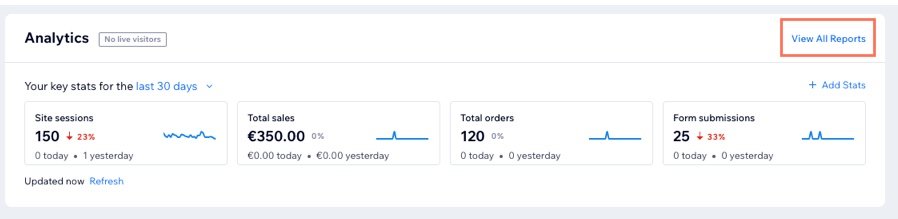
View important details about your website, such as the plan, domain, business email, and website builder (Wix Editor, Wix Studio), in the Home tab. From here, you may connect domains, set up business email, and manage and upgrade your subscription.
5- Take Site Actions from One Place
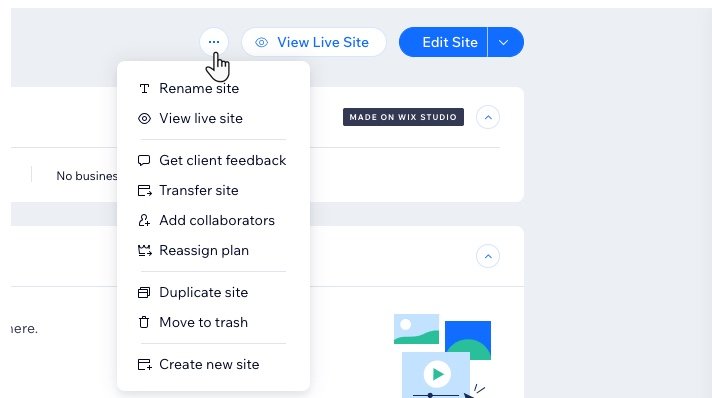
Use the More Actions icon to access all of the site’s important actions. Renaming the website, changing its ownership, inviting partners, making a duplicate of it, or putting it in the trash are all possible options. You can also go straight into the website editor.
6-Track Sales and Manage Payments
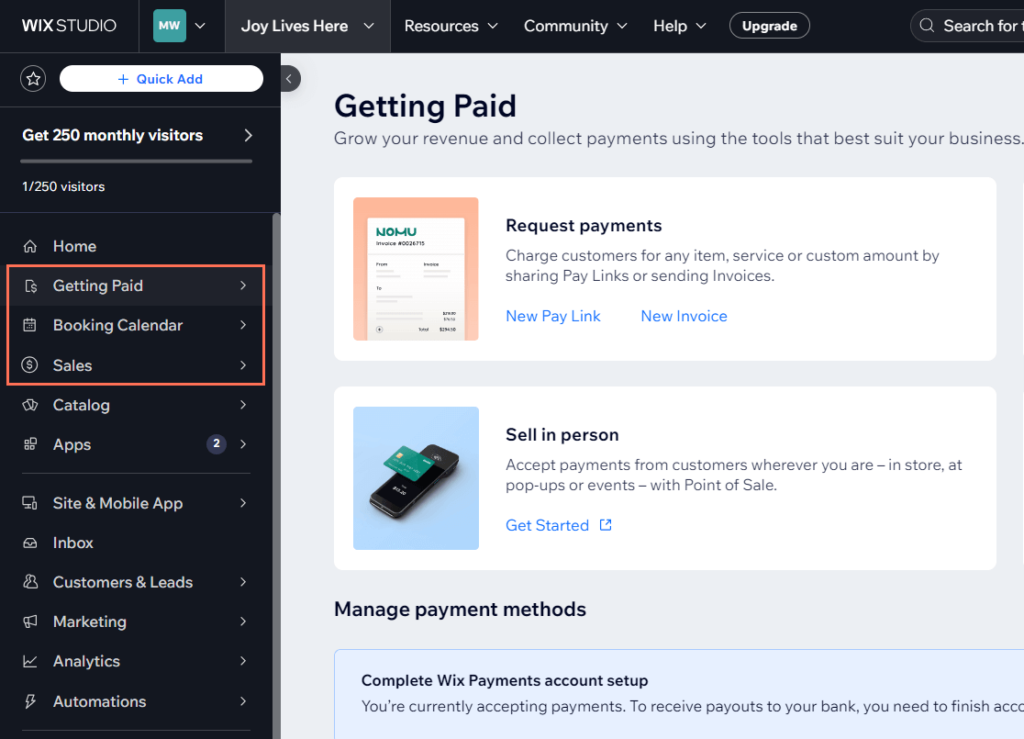
Manage online payments, examine pay links, invoices, proposals, and pricing quotations under the Getting Paid tab. If you are a supplier, keep an eye on every transaction made in the Sales page.
7-Update Site Settings
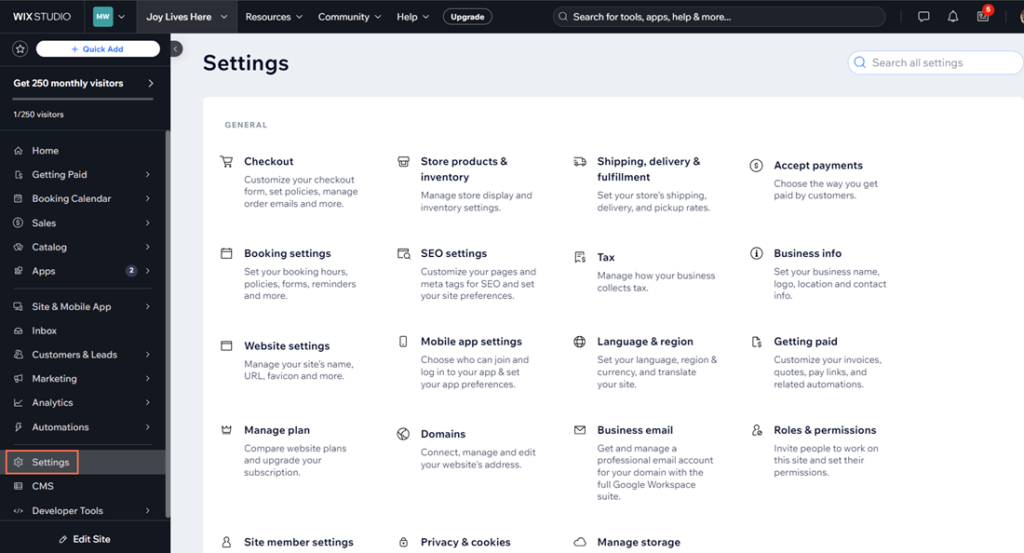
You can change your company details, site name, URL, language, region, and permissions on the Settings tab. Here, you can also connect domains and manage storage.
8- Manage Contacts and Communications
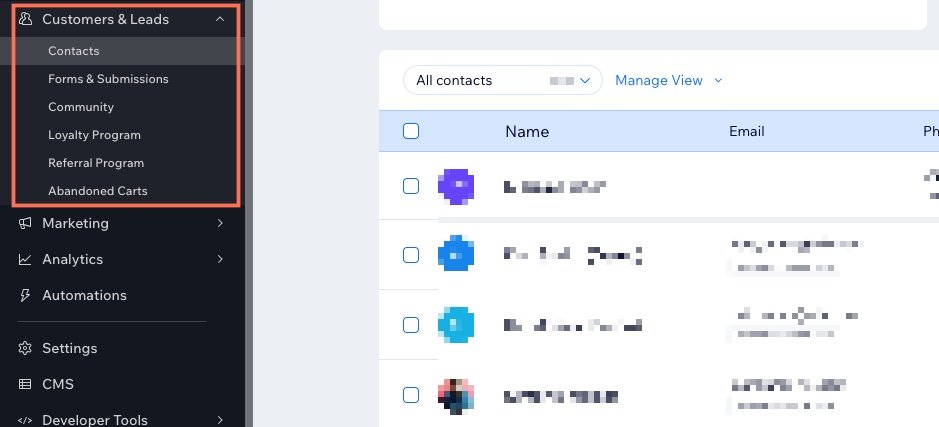
You may access all of your contacts and communications under the Customers & Leads page. Manage customer-focused programs like loyalty or referral schemes, as well as forms, reviews, and leads.
9- Measure Your Site’s SEO and Online Presence
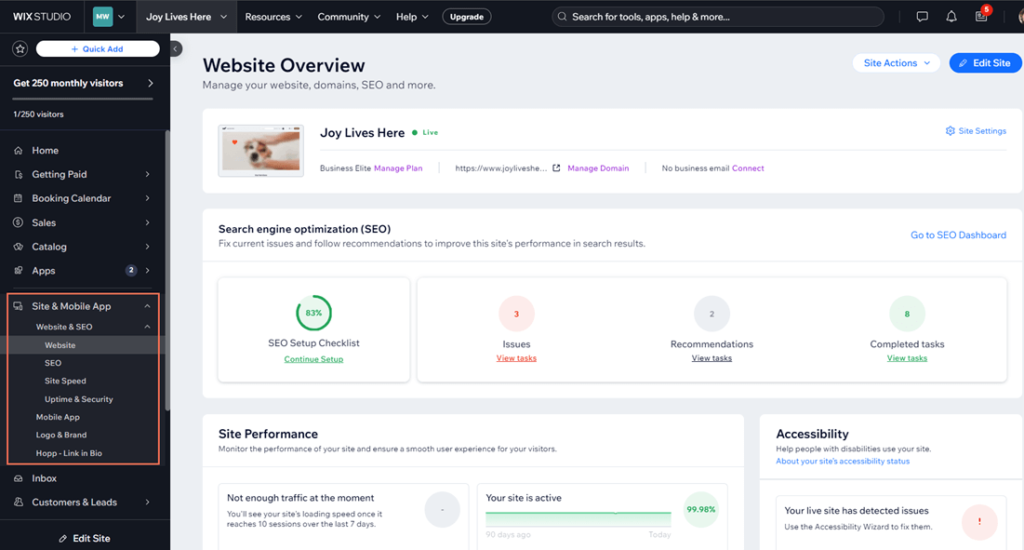
You may find information on your site’s SEO performance, speed, accessibility, and mobile app presence by clicking on the Site & Mobile App page. With Bio Tool, you can also control your brand’s Hopp Link and logo.
What Should You Expect in Terms of Wix Website Cost?
The price of creating a website varies depending on its complexity and the level of expertise needed; for a basic DIY site, you could spend as little as $16 per month; however, if you’re looking for a more complex site or hiring professionals like designers, photographers, and copywriters, costs can exceed $10,000. Wix offers a more affordable option, with plans starting at $0 for basic functionality and going up to $159 per month for advanced features, like unlimited storage, multiple logins, and more. Keep in mind to budget extra for premium tools, custom features, and other functionalities to make sure your site meets your unique requirements. Here’s a breakdown of approximate website costs and the pricing structure with Wix:
| Website Features | Approximate Cost | Cost With Wix |
| Website builder | $0-$200 per month | From $16 |
| Website design | $0-10,000+ | 800+ free web templates |
| Domain | $0-unlimited | Free domain with a paid plan |
| eCommerce capabilities | $20+ per month | $27-$159 |
| CMS | $0-160+ per month | Included |
| Marketing features | $0-1,000 per month | Free SEO assistant, Email marketing, Bookings |
| SSL | $0-100+ per month | Free |
| Templates | $0-70+ | 800+ free web templates |
| Web hosting | $0-250 per month | Free hosting with a paid plan |
| Apps and integrations | $0-$100+per month | Prices differ. |
Why Wix Website Builder Is the Best Choice for Your Online Presence?
Here are the main advantages that make Wix Website Builder the best choice for creating a website:
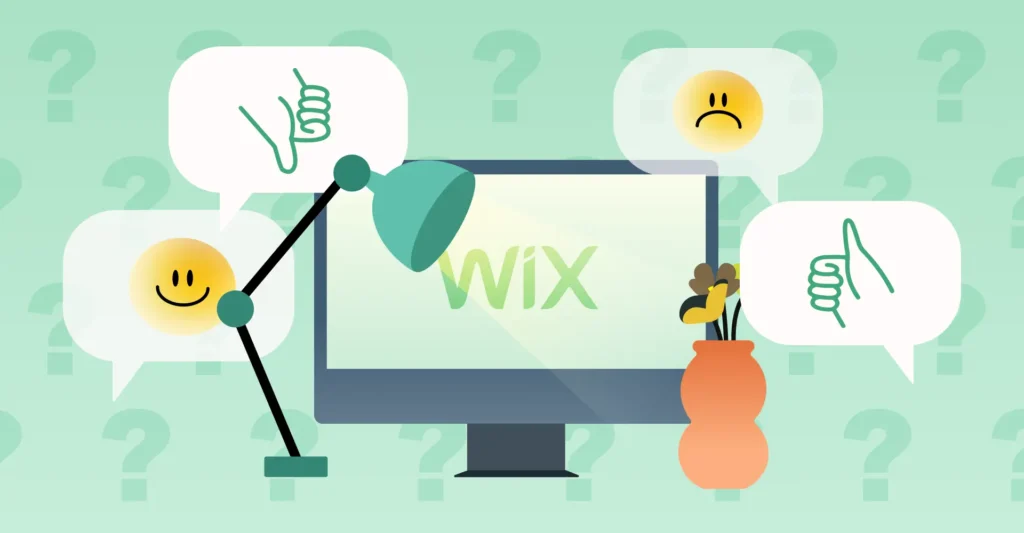
1- Free Plan and Affordability
For startups and small businesses, the free Wix plan is an excellent place to start because it offers 500MB of storage, hosting, templates, and helpful customer support. Additionally, users can use the platform to explore and develop a basic website for free. As their business grows, they can switch to cheap subscription plans, which start at just $17 USD per month.
2-User-Friendly Platform
With its drag-and-drop editor that does not require code, Wix makes website development easy for beginners as well as professionals. Based on your demands, the platform suggests important features, themes, and pages to help you through the setup process. You can concentrate on developing your online presence since the user-friendly Wix dashboard makes it simple to manage your website, update content, and monitor performance.
3- Many different design templates
With over 800 professionally designed templates available for free, Wix is designed for many business types and brand aesthetics. Furthermore, These templates are categorized so you can easily find one that matches the objectives of your website, whether you’re going for a sleek, modern look or a classic, elegant design.
4-Robust customer support
Wix has an outstanding help center for website support, Additionally, users can get individualized support by calling a 24/7 helpline, with priority given to those with premium plans. Moreover, your website can offer immediate information, FAQs, and chatbots with continuous availability, improving user experience and creating trust by guaranteeing help is always available.
5- Amazing SEO tools
With the use of SEO tools from Wix, you can automatically optimize your website for search engines, increasing the likelihood that it will rank higher. Metadata, URLs, and tags may be easily customized by even beginners with the help of the user-friendly Wix SEO Wiz checklist.
6-AI-based website design
The AI-powered ADI (Artificial Design Intelligence) of Wix makes website creation simple. AI creates your site based on your site specifics and design preferences; you may quickly make changes as needed. Additionally, Wix provides tools to help you create professional content, such as an AI text generator.
FAQs
You can use the Keyword Magic Tool and Wix to search up to 10 keywords per day if you have a free Semrush account.
Yes, Wix is an excellent website builder with SEO capabilities.
You can create five different kinds of Wix promo code with Wix Stores: $ Discount: Offer a fixed price discount, (e.g. $10 off) % Discount: Offer a discount as a percentage, (e.g. 20% off)
Wix provides more advanced tools, design flexibility, and real customer service
Final Thoughts!
To sum up, Wix Website Builder is a great option for anyone wishing to build a smooth, user-friendly website without having to know how to code. Also, it offers templates, strong features, and reasonably priced plans to suit the needs of people and companies of all kinds. Furthermore, it is a top option for creating a powerful online presence, regardless of the type of website you’re creating. Its AI-powered design tools, intuitive drag-and-drop interface, and robust SEO skills make it suitable for both personal blogs and full-fledged eCommerce stores.