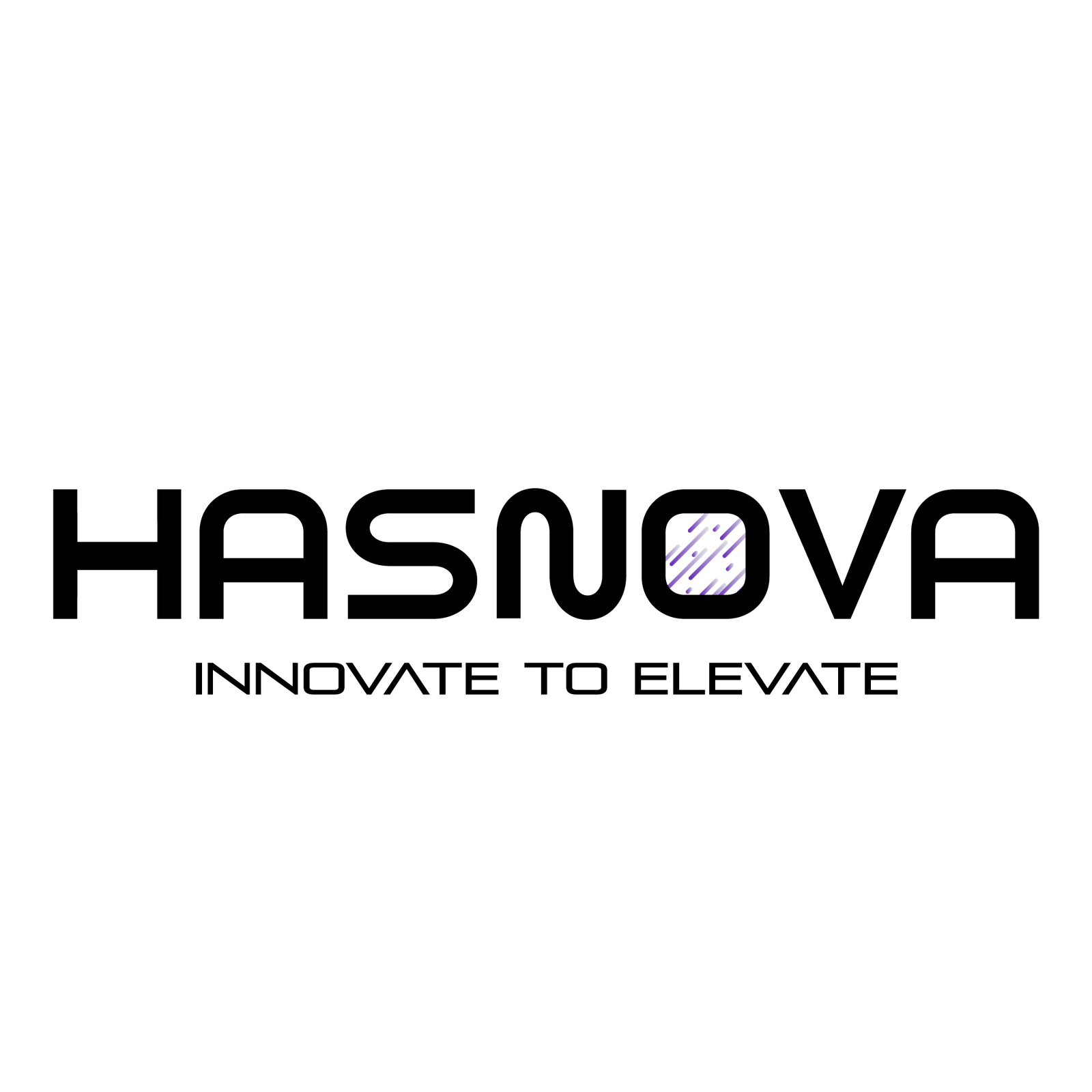Do you want to improve your professional workflow, creativity, or gaming? The answer is here, Nvidia device drivers are what you have been missing all along. These drivers ensure flawless operation by facilitating communication between your computer and Nvidia graphics card. This guide will cover what Nvidia drivers do, why updating them is important, and how to download or update them with ease. Whether you’re a gamer, designer, or tech enthusiast, we’ve got you covered with step-by-step instructions, FAQs, and the latest updates.
What Are Nvidia Device Drivers?

NVIDIA device driver is software that allows your computer and the NVIDIA graphics processor that is installed on your system to communicate. It ensures that the newest games, apps, and software run smoothly on your machine. The game code will not work without the drivers. Moreover, these drivers makes sure that the most recent version of the driver is installed on your computer. This will enhance performance by making sure you are maximizing your system’s capabilities and using all of its features. Better 3D graphics capabilities, greater resolutions, and increased frame rates are all part of this. It can also lessen crashes brought on by out-of-date drivers or incompatible applications.
How Do I Download Nvidia Device Drivers?
Follow these simple steps to download Nvidia Drivers.
- In a browser, open the Nvidia website.
- Select Drivers from the menu at the top of the page, and then select All Nvidia Drivers.
- Find your video card in the Nvidia Driver Download form. Enter the product series, product name, and product type (e.g., GeForce, Titan, or Quattro). All of this information should be available to you through the Windows Device Manager.
- After finishing, select Search.
- Click Download to save the file to your PC after the search results are displayed. Now, Open the file after downloading it to install.
Note: Note that Your screen may flash or become dark while you download and install Nvidia drivers. However this is normal, the graphics card is experimenting with the new drivers, which occasionally results in brief visual hiccups.
Why Nvidia Driver Updates Are Important?
Many of the most often reported problems you may encounter are fixed in new releases. The first and simplest thing you should try if you have graphical glitches, odd behavior, or performance concerns is to update your drivers. Moreover, When a new NVIDIA driver update is ready, NVIDIA Update notifies you and points you to the driver on www.nvidia.com to maintain your computer running the most recent version of the GPU driver. Furthermore, beginning with R275 drivers these updates offers automatic updates for game and program profiles, including SLI profiles.
How To Update Nvidia Drivers?
The control panel for NVIDIA Update can be accessed in two ways.
Method 1: Using the NVIDIA Control Panel
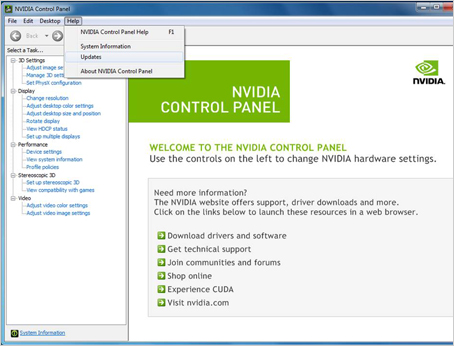
- Open the Control Panel for NVIDIA:
- Choose NVIDIA Control Panel from the context menu that appears when you right-click on your Windows desktop.
- Updates for Access:
- Open the top navigation bar and select the Help option.
- From the drop-down menu, pick Updates.
Method 2: Using the Windows System Tray’s NVIDIA logo
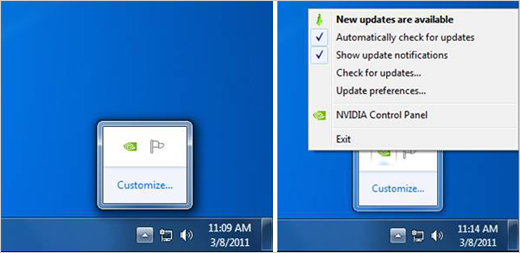
- To find the NVIDIA logo, look for it in the bottom-right corner of your screen, which is the Windows system tray.
- Right-click on the logo and select Check for updates or Update preferences.
You can access the NVIDIA Update control panel below using any of the above methods. If you haven’t already, select the Preferences tab.
Use the NVIDIA Control Panel 1 to configure the NVIDIA Update.
2- On the preferences tab, you can:
- Turn on and off NVIDIA Update. Uncheck the Automatically check for updates checkbox to turn it off.
- Modify how often of your computer’s update checks. Using the drop-down option, you choose the time frame you want.
- System tray balloon notifications can be enabled or disabled. Uncheck the option labeled Notify me when graphics driver updates are available to turn it off.
- Turn on and off the beta driver alerts. Check the Include beta updates checkbox to activate.
- Turn on and off automated profiles for games and programs, including SLI. Check the Game and Program Profiles checkbox to enable.
1- On the Updates tab shown below, you can:
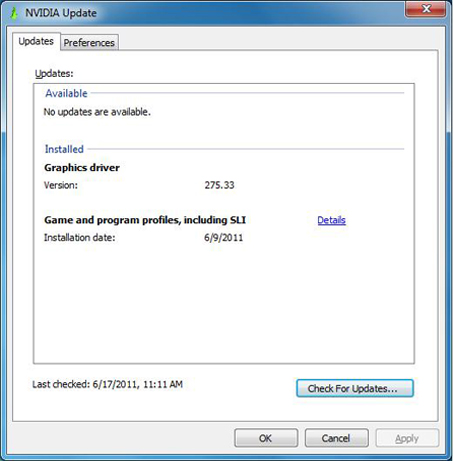
- By selecting the Check for Updates button, you can manually force a search for the most recent updates in addition to viewing installed and available updates.
How to Update Nvidia GeForce Drivers
Updating your Nvidia GeForce drivers is a straightforward process:
- Visit the Nvidia Driver Download page.
- Enter your GPU details, such as RTX 4060, and download the latest driver.
- Use Nvidia’s GeForce Experience software for an automated update experience.
Latest Nvidia Geforce Drivers
| Name | Operating System | Specification | Release Date |
| Nvidia GeForce Graphics Driver 566.36 for Windows 10/11 | Windows 10 64-bit, Windows 11 | The greatest gaming experience is offered by this new Game Ready Driver for the newest games that support DLSS 3 technology, such as Marvel Rivals, Warhammer 40,000: Space Marine 2, and Indiana Jones and the Great Circle. | December 5, 2024 |
| Nvidia GeForce Graphics Driver 566.14 | Windows 10 64-bit, Windows 11 | For the newest games that feature DLSS 3 technology, such as Microsoft Flight Simulator 2024 and S.T.A.L.K.E.R 2: Heart of Chernobyl, this new Game Ready Driver offers the greatest possible gaming experience. | November 12, 2024 |
| Nvidia GeForce Graphics Driver 566.03 | Windows 10 64-bit, Windows 11 | For the newest games that support DLSS 3 technology, such as Dragon Age: The Veilguard, Alan Wake 2: The Lake House, Call of Duty: Black Ops 6, Horizon Zero Dawn Remastered, No More Room In Hell 2, Red Dead Redemption, and The Axis Unseen, this new Game Ready Driver offers the best possible gameplay experience. | October 23, 2024 |
| Nvidia GeForce Graphics Driver 560.81 | Windows (all) | The optimum gaming experience is offered by this new Game Ready Driver for the newest games that feature DLSS technology, such as Hunt: Showdown 1896 with DLSS Super Resolution. | August 6, 2024 |
| Nvidia GeForce Graphics Driver 560.70 | Windows (all) | The greatest gaming experience is offered by this new Game Ready Driver for the newest titles that feature DLSS 3 technology, such as Stormgate, Flintlock: The Siege of Dawn, and Dungeonborne. | July 16, 2024 |
| Nvidia GeForce Graphics Driver 551.76 | Windows 10 64-bit, Windows 11 | For the newest games that feature DLSS 3 technology, such as The Thaumaturge, this Game Ready Driver offers an outstanding gaming experience. Furthermore, this driver is compatible with the NVIDIA App beta release, which integrates the NVIDIA Control Panel and GeForce Experience. | March 5, 2024 |
When Did Nvidia Release the RTX 4060, and What Does It Offer?
The Nvidia GeForce RTX 4060 release date was May 18, 2023. The AD107 graphics processor powers this performance-segment graphics card, which NVIDIA constructed using the 5 nm process. Along with this it’s 96 tensor cores for machine learning and 8 GB of GDDR6 RAM. It also supports DirectX 12 Ultimate, allowing for advanced gaming features like hardware ray tracing. Furthermore, the card matches the performance of the RTX 3070 and 2080 Ti, excelling in 1080p and 1440p games but facing limitations at 4K due to VRAM constraints. Also, its support for DLSS 3 enhances rasterization performance through frame-generation techniques, making it a potent option for contemporary gaming at a reasonable $299 price.
FAQs
NVIDIA driver enables communication between your computer and the NVIDIA graphics processor that is installed on your system.
Insert the NVIDIA GPU firmly into the appropriate slot in your laptop or eGPU enclosure, ensuring it is positioned correctly.
NVIDIA Studio Drivers are made for creative professionals who depend on their GPUs for jobs like graphic design, animation, video editing, and photography.
Critical system issues like blue screen, device malfunction, and system crash might be unintentionally caused by uninstalling a driver.
Wrapping It Up!
Nvidia device drivers are necessary for increasing your computer’s speed and guaranteeing seamless operation for daily use, creative endeavors, and gaming. These drivers ensure smooth functioning whether you’re playing games, working on creative projects, or using computers daily. Lastly, Updating your drivers allows you to access new features and improves system performance. Stay Tuned for further updates and guides.