The Canva platform is a ground-breaking solution in the field of graphic design in a world where visual material is becoming more and more significant. The tool, which is well-known for being accessible and simple to use, has grown to be a vital tool for a variety of users, including small company owners, digital marketing experts, and huge enterprises.
The following article will explore how Canva has developed into a vital tool for producing visual content online. We will examine its key characteristics, advise on how to get the most out of it, and observe how other industries use this technology to enhance their visual communication. Canva has plenty to offer to everyone interested in graphic design, marketing professionals aiming to improve their campaigns, or entrepreneurs attempting to make a name for themselves in the marketplace.
What is Canva?
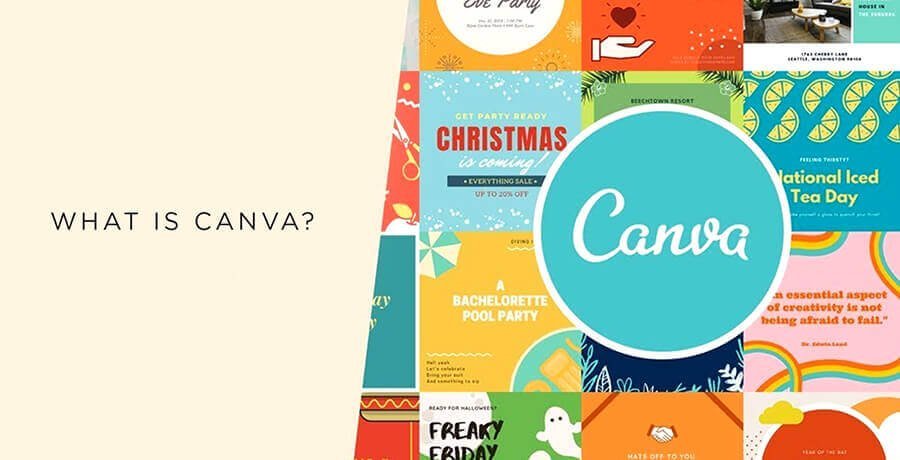
Canva is an application for graphic design developed to make digital design easier. As a result, creating an account is simple, and everything functions using an iOS or Android app or a web browser. Its easy-to-use drag-and-drop interface facilitates image editing and project-based learning, especially for younger pupils. It has several possible applications in the classroom, ranging from group brainstorming to individual project development. This is specially designed for Chromebooks, even the most demanding image-based projects can be completed with seamless interaction on the majority of computers.
Even for users who are unfamiliar with the platform, beginning and moving through a topic is quite simple thanks to the more than 250,000 templates that are available. There are also hundreds of thousands of stock images, movies, and graphics to choose from. If you pay, all those figures increase even more, but there’s more about that below.
How can I get started with Canva?
- Create an account: click Sign up on Canva.com. Although you may use Canva without an account, making one allows you to save your designs and access them from within the app or in other browsers.
- Choose a design kind: From the Canva homepage, pick a design type like a flyer or social media post. Searching for custom size will also allow you to select custom proportions.
- Choose a template: From the collection of design templates, select one. The template can be altered to reflect your brand.
- Include pictures: You can upload your own photographs or look for pictures or illustrations in the photo library.
- Make changes to your design: Add text, change the font, and rearrange the design elements to personalize your layout.
- Preview and save: Preview your design and save it.
Note: Canva is focused on offering all of the design tools you need absolutely free of charge. Their free version provides you with over 250,000 layouts for all sorts of designs, over a million free pictures and visuals, and 5 GB of cloud storage. Any template or component with a small crown icon above it is a premium content which calls for an upgrade.
How much does it cost to buy Canva Subscription?
Canva provides different plans to meet different needs. There is a Canva plan for every type of user, be it a small team, a huge corporation, or an individual designer. You can select the plan that best fits your needs and budget, ranging from the free plan with limited capabilities to the Pro and Teams plans with more tools and features. All of the features that come with each package are listed here.
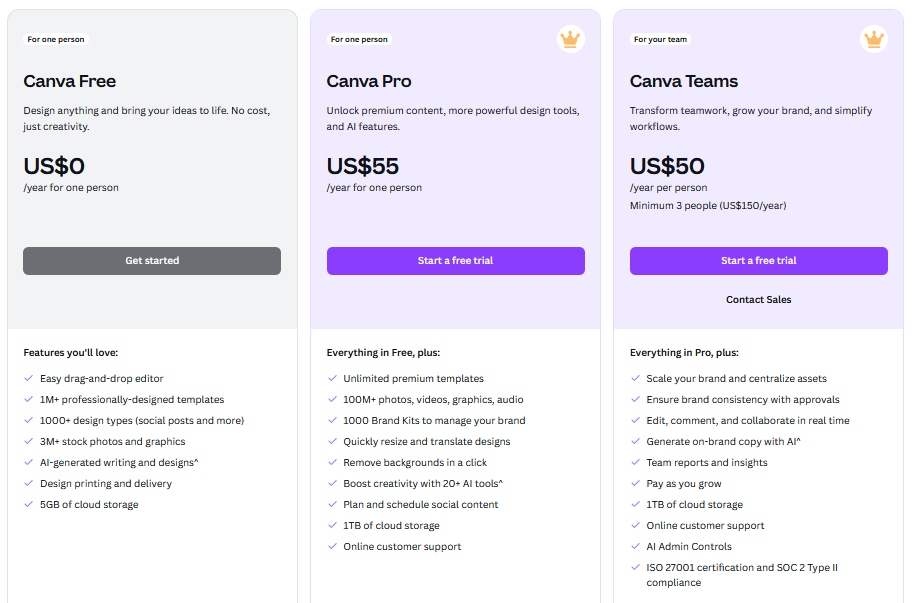
How Does Canva Work?
- As the steps are given above it’s simple to sign up for Canva with a Facebook login, Google account, or email address. Now after creating a free account, you can choose whether to use it as a student, instructor, or for another purpose. Thi, s will make it easier to search and customize the experience to your needs.
- A session that focuses on expanding students’ digital skills can include instruction on how to use Canva. However, it will probably take very little time because this is so simple to use. Deeper learning and creativity can thrive when pupils are given the freedom to experiment with the possibilities.
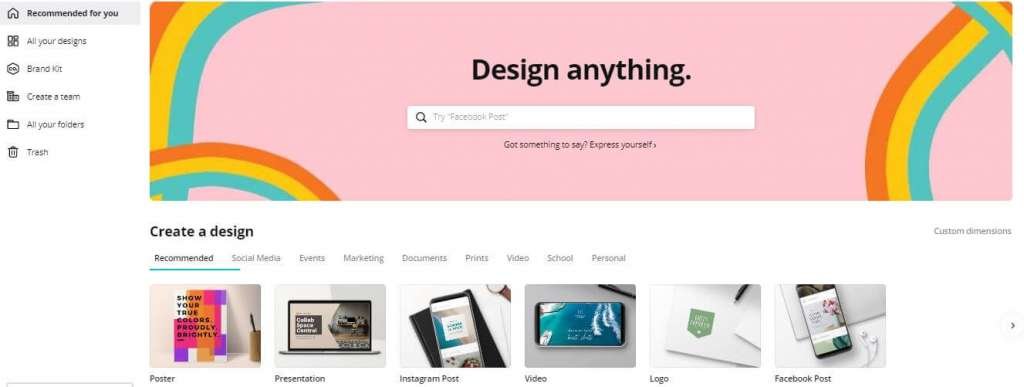
- With the abundance of virtual templates available on Canva, students can work with a design and make their own modifications. This saves users time and effort in getting started with the tool itself, allowing them to concentrate on the subject at hand.
- For instance, creating a poster will begin with templates on the left, followed by the customizable primary picture on the right. When you click inside this, a toolbar with editing choices will emerge; this keeps things simple and straightforward throughout.
- When utilizing the app version on a smartphone, it’s perfect because you can upload your own photos and movies. After finishing, you may submit the file to a professional print company for printing, download it, or share it using a variety of social media-optimized alternatives.
- The purpose of this Canva lesson plan sample is to incorporate the tool into teaching.
What are Canva’s features?
Canva’s key features are intended to simplify the designing technique for users of all capacity levels. One of the primary reasons why these features are so popular is that everyone can access Canva for free. So what are Canva’s features?
1. Drag and Drop:
Canva’s drag-and-drop functionality is among its most user-friendly features. Canva has had this feature for a while, even if it might seem commonplace for most SaaS tools these days. It makes the creative process seem a little more organic by enabling users to quickly move items around the canvas using mouse clicks and holds. The drag-and-drop ui is really user-friendly. You can begin by selecting a blank canvas or a template. You then only need to drag and drop components from the side panel onto your design. Numerous elements are supported by this capability, including as shapes, text boxes, icons, and images. Anyone may generate material more easily because these elements are easily arranged and modified to suit their preferences.
2. Partnership:
Most design projects require a tool that promotes teamwork, whether you work as a freelancer with clients or as part of an agency. Multiple team members can collaborate on a design at once with Canva’s collaboration tools, making changes and offering feedback in real time.
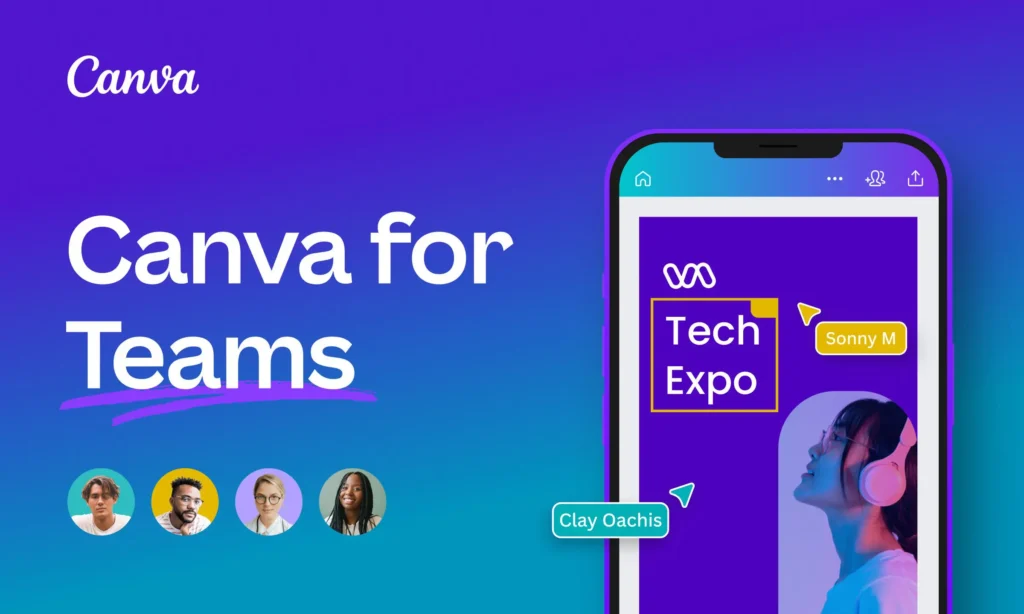
To be more precise, Canva for Teams lets you assign tasks, share designs, and give comments with other team members. Because of this, teams may collaborate easily, no matter where they are physically located. To make sure that no work is ever lost, Canva’s version history function also enables users to keep track of changes and go back to earlier iterations when necessary.
3. Templates:
With its extensive collection of 2.1 million free templates, Canva can accommodate a wide range of design requirements, from business presentations to social media postings and everything in between. Because these templates are expertly created by the Canva team and are completely editable in the drag-and-drop editor, users can get their desired outcomes much more quickly.
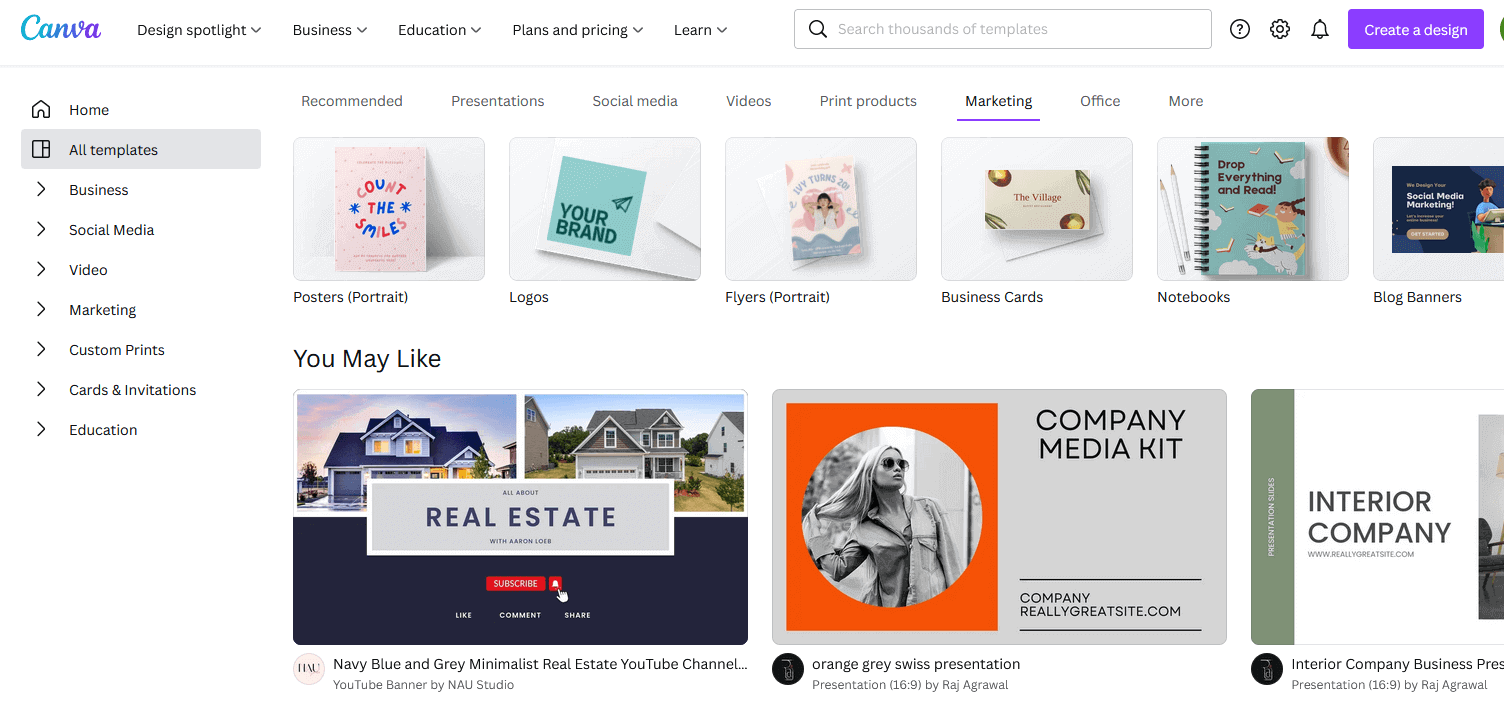
Users can find solutions for almost every occasion or purpose thanks to the thousands of templates that are available. Templates are grouped according to their intended usage, including social networking graphics, posters, business cards, and so on. This classification saves a ton of time by enabling users to locate the desired style with ease. It allows them to launch the editor and produce something entirely their own.
4. Other Features of Canva:
Canva provides a number of extra tools that improve the design experience in addition to the main capabilities already stated. While these may not be the primary features, they do contribute some built-in functionality that elevates the other features:
- Elements Library: Canva offers a billion elements, such as free and paid images, charts, icons, and illustrations. Users are guaranteed to have all the tools necessary to produce eye-catching designs thanks to this vast collection.
- Photo Editing: Users can modify brightness, contrast, saturation, and other aspects of photos using Canva’s basic editing tools. To give your photos a distinctive appearance, you may also use filters and effects. The Pro plan even includes AI editing tools like a background remover and magic eraser.
- Video editing: Canva’s video editing feature is undoubtedly one of the least well-known. It’s not really noteworthy, but it does come in handy when making personalized films.
- Text Tools: Users may add and style text with a variety of fonts, sizes, and colors with Canva’s text tools. Users have more control over their typography with advanced choices including text shadows, outlines, and letter spacing.
- File Export Options: Users have the option to export their creations in a number of different formats, such as PDF, JPEG, and PNG. In order to guarantee that designs appear fantastic both online and in print, Canva also provides choices for print-quality exports.
New Features for Canva in 2024
Canva is excellent at informing people about new developments and what’s coming up. For every new update, they often write a blog post explaining how it works in detail. Here is a brief overview of the most recent developments in 2024:
- Arrange the whiteboard stickers.
- Translation of templates
- Magic Write was updated
- New interactive graphics
- Publicize the document as a webpage.
Features of Canva Pro:
Although Canva’s free edition has many features, Canva Pro goes above and above with a set of tools geared for business use. The following are some of the best Canva Pro features that will improve your design work.
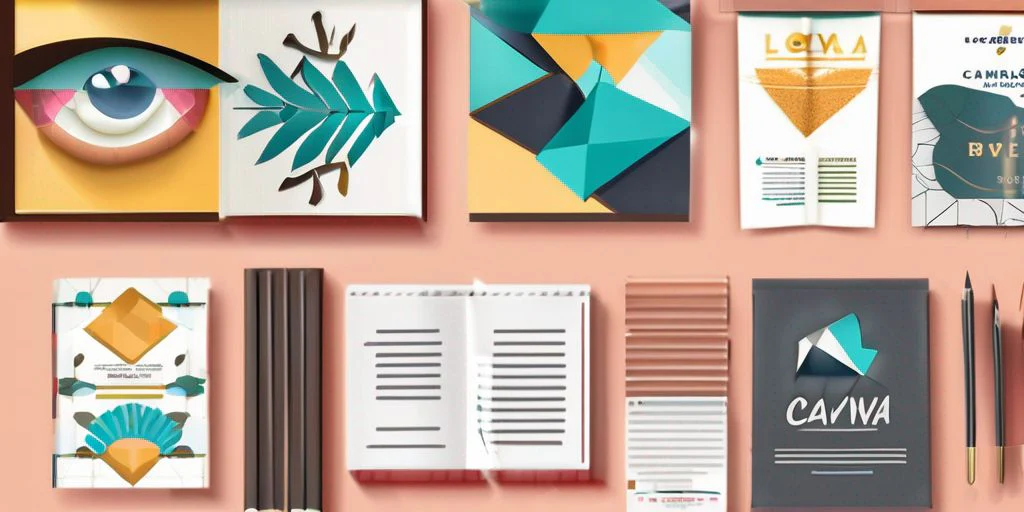
1. Premium Templates:
Canva Pro members have access to a massive collection of 3.8 million premium templates that are not provided to unpaid users. These templates are more particular and thorough, resulting in higher quantity and diversity for professional projects. Whenever you’re designing for print or digital, Canva Pro’s premium templates will help you easily create great visuals.
2. Brand Kit Tool:
It is critical for businesses to have an uninterrupted and strong brand identity. Canva Pro’s Brand Kit function allows customers to upload their brand’s logos, fonts, and color schemes, while guaranteeing that all designs adhere to their branding rules. This tool simplifies the design process and ensures brand consistency across all marketing materials.
3. Background Remover:
An AI-powered Background Remover tool is included in Canva Pro. Users may easily generate clean graphics by removing the backdrop from any photograph with a single click. Product shots, profile pictures, and other images where a transparent background is required, such as in eCommerce design, benefit greatly from this potent design tool.
4. AI Tools:
The capabilities of Canva AI extend beyond basic background elimination. Among the most helpful Canva Pro features, they are made to improve the design process by automating tasks and making intelligent recommendations. Canva AI uses artificial intelligence to help customers produce better designs more quickly, from suggesting layout changes to automatically generating color palettes.
AI Image Generators on Canva
With Canva’s selection of AI image generators, you can always create the ideal image, even if it doesn’t presently exist. Make pictures that illustrate a novel idea, push the boundaries of what is conceivable, or portray a product or concept. Just pick your preferred AI picture generator from our extensive selection of Canva’s AI tools, such as Magic MediaTM, Dream Lab, DALL·E by OpenAI, or Imagen by Google Cloud.
Enter the following text request: “A panda with depth of field riding a bike through a city.” Watch as your words and phrases become stunning visuals that you may utilize for presentations or social media postings, among other creative endeavors.
Boost Your SEO with Canva Infographics
An infographic is a graphic depiction of data that provides a brief, understandable subject synopsis. They are a great way to break down difficult ideas and enhance your understanding of SEO tactics. Use Canva’s user-friendly infographic designer to create an infographic in minutes rather than several months.
1- Generate engaging infographics quickly:
Make data visually appealing and simple to understand. Canva’s infographic generator is free, so you don’t have to deal with complex design programs. You may create a beautiful custom infographic by just selecting an infographic template and adding your information.
With Canva’s library of templates and hundreds of drawings, you can use our free and simple infographic maker to make any topic come to life.
2-Create Elegant Charts to Enhance Data:
Numbers and facts don’t have to be boring. You may include as much hard data as you like with Canva’s Charts tool while maintaining your infographic’s visually appealing appearance.
You can forget about traditional graphs since these charts are works of beauty, with changeable colors and a variety of layouts such as bar charts, line graphs, pictograms, and chic pie charts.
3- In Infographics, Insert the “Graphic”:
Canva has all the pictures you need to transform boring statistics into eye-catching visuals. More than 2 million images, icons, and drawings are available in canva library, including thousands of free and reasonably priced premium images.
Do you have any amazing graphics of your own? Use PDF to PNG converter to extract your current photos, or upload them in a matter of seconds and incorporate them into your infographic.
4- Working together easily:
When we collaborate, some of the greatest design concepts are produced. You can form a team and work together in real time on your infographic design using Canva. The Canva editor lets you play with colors, add graphics, translate, write comments, and fix suggestions. Just enter the email addresses of your friends, family, students, or coworkers to form a team, and you can begin designing right away.
5- Infographics For All Purposes:
The infographic maker on Canva can be used for presentations, marketing creative briefs, marketing materials, or school assignments. You can use our templates to quickly acquire the style you desire, or you can use our simple drag-and-drop tools to start from scratch. You can also enlist the support of the entire squad! This infographic creator is made to work together.
Explore how SEO infographics can transform your strategy in 2025 and take your digital presence to the next level.
Why Should We Use Canva?
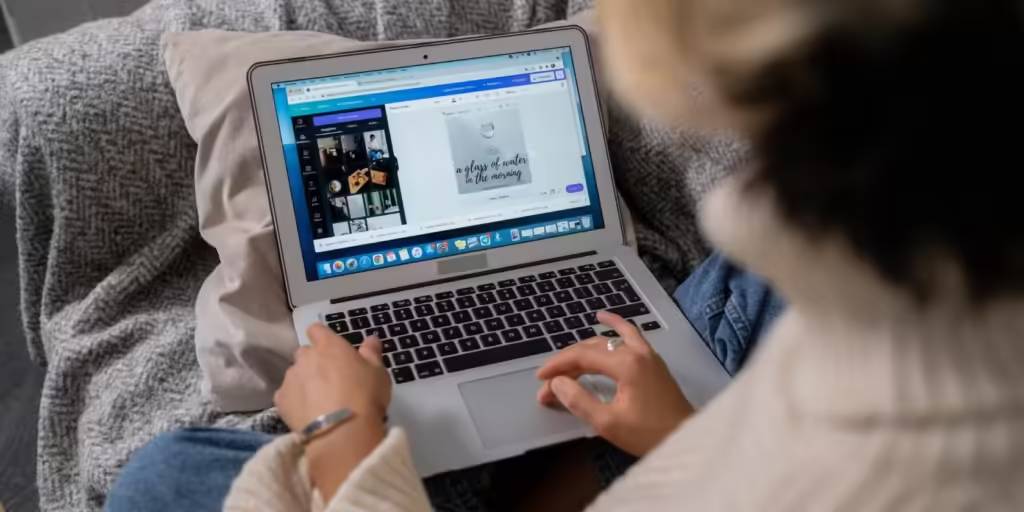
It is unique among free graphic design tools because of its robust features and easy-to-use interface, which make it suitable for both novices and experts. Canva gives you access to thousands of templates, allowing you to design on a tight budget. Some of its better attributes are:
1. Easy to use interface:
Canva’s specialized toolkit and simple drag-and-drop interface guarantee that novices can begin designing like experts in less time.
2. Variety of templates:
You can start your new project with a chic template for almost every type of image, including greeting cards, presentations, posters, social media postings, and more.
3. Free to use:
Use the thousands of free templates and elements available to get started, or upgrade to Premium for a greater range of specialized graphics.
4. At your fingertips are Noun Project icons:
You can search the most vast and varied icon collection in the world from within Canva’s “elements” tab, or start with your favorite symbols from our Noun Project Canva website. Canva has also included a carefully chosen selection of Noun Project icons in their elements library.
Last but not least, don’t forget to check out the Best Web Design Software to take your creativity to the next level!
FAQs
Canva is a worldwide software firm based in Australia that offers a graphic design platform with tools for making websites, presentations, social media graphics, and promotional items. The service, which was introduced in Australia in 2013, provides design tools for both people and businesses.
With the flexibility to generate income remotely and from any area code in the world, Canva makes expanding your side business simple and affordable. The best part is that you can start using Canva for free and start making money a few days after launching your items.
Canva is a useful resume tool, particularly if you work in a profession like content development, digital marketing, or graphic design. It can demonstrate your technical expertise, familiarity with important software, and capacity to produce polished, eye-catching documents.
huge in-house marketing and design teams at huge corporations, independent small businesses (opens in a new tab or window) with small marketing teams, and design firms serving a wide range of clientele can all benefit immensely from Canva Pro and Canva for Teams.
Conclusion:
To sum up, Canva has revolutionized the graphic design industry by enabling users of various backgrounds—from novices to seasoned pros—to utilize it. With its user-friendly drag-and-drop interface, extensive template library, and flexible features like AI advancements and collaboration capabilities. Moreover, it enables users to produce visually appealing material quickly. Canva offers the necessary tools for smooth design, whether for educational, professional, or personal projects. Canva is an amazing tool for creating visuals, offering plenty of resources in its free version. For those who need more advanced features, the Pro and Enterprise plans provide even more options. It’s perfect for modern visual communication.
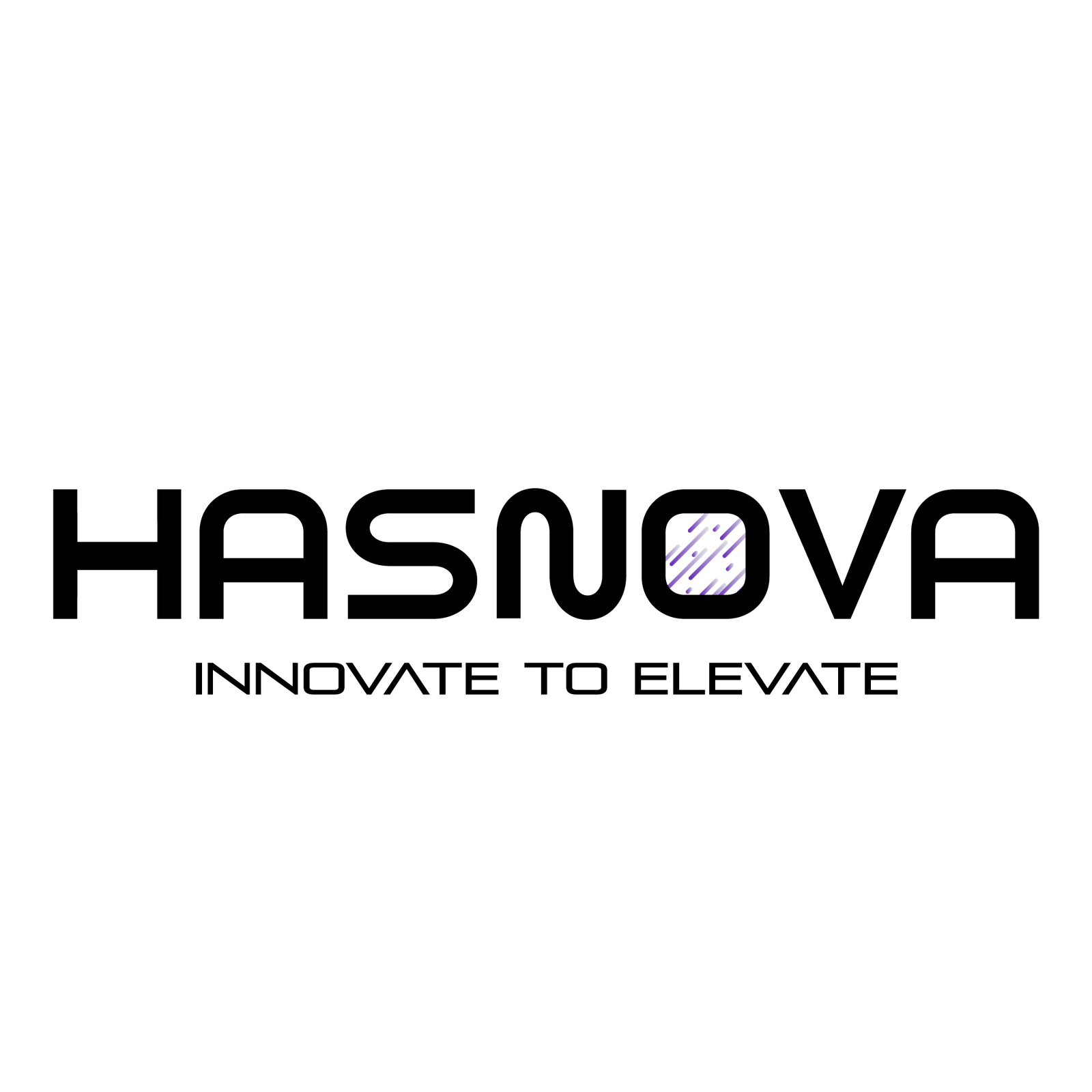
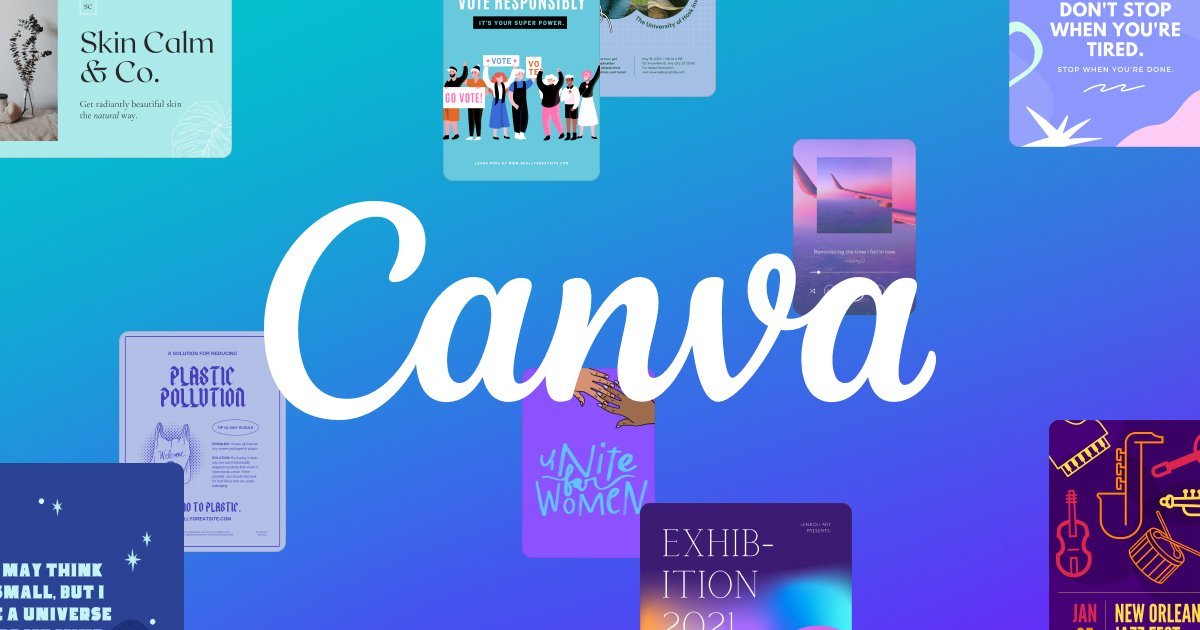



[…] For more details regarding its tools and facilities check out What is Canva? Simplifying Design for Creatives of All Levels. […]